Transform Your Lead Generation with BizLocal.AI Web Scraper (FREE snapshot)
Tired of manually copying business information from websites? Our powerful web scraper revolutionizes how you gather lead information, making it faster, smarter, and completely automated.
Watch this quick tutorial to see how it works:
🚀 Key Features
- Instant Data Extraction: Automatically pull business web content from any website
- Multiple Output Formats: Choose between markdown, plain text, or AI summaries
- Smart Field Mapping: Auto-populates contact fields like business name, email, phone, and address
- Seamless Integration: Works perfectly with GoHighLevel
- Zero Technical Skills Required: Set up in minutes, not hours
💪 Perfect For:
- Lead Generation Teams
- Digital Marketing Agencies
- Sales Professionals
- Business Development Teams
- Anyone needing quick, accurate business data
Implementation Options
You can download the FREE snapshot that contain the webscraper automation workflows from link: BizLocalAI Webscraper Snapshot
Option 1: Premium Workflow Action (Step-by-Step Guide)
- Integrates directly into GoHighLevel workflows
- Requires GoHighLevel premium action fee
- Easiest to set up
Option 2: Webhook Action (Step-by-Step Guide)
- Completely free option
- Offers same functionality
- Requires additional setup steps
Option 1: Setting Up as Premium Workflow Action
-
Create Custom Fields (if needed)
- Go to Settings > Custom Fields
- Create field "WebUrl" (Single Line Text)
- Create field "WebContent" (Multi Line Text)
- These fields will store the website URL and scraped content
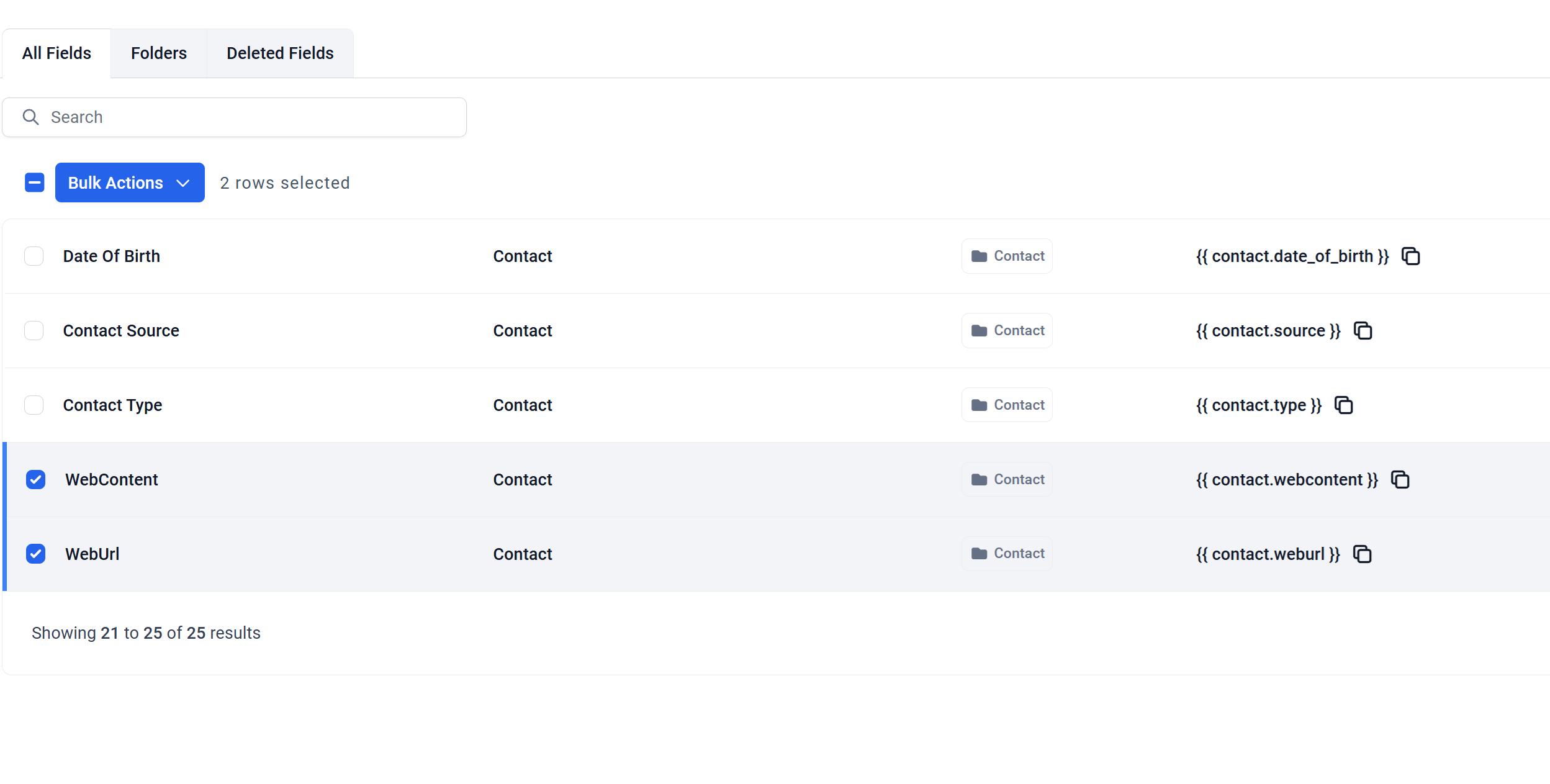
-
Install BizLocal.AI App (if not installed yet)
- Navigate to the Workflow Builder page
- Search for "web scraper" in the action search box, and look for BizLocal AI app in search results
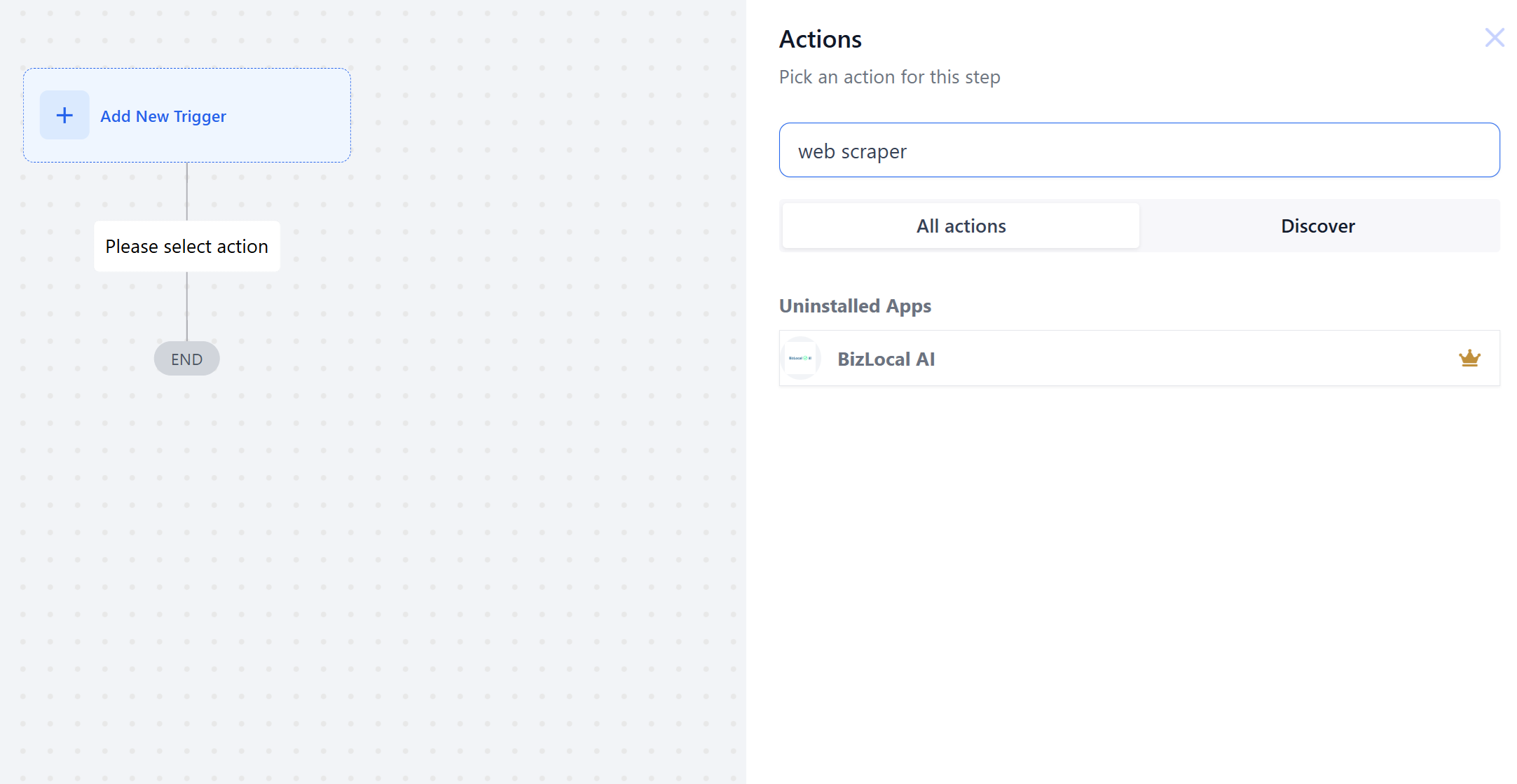
- Click BizLocal.AI app in search results. If its action appears grayed out, click "App Details"
- Click "Install App"
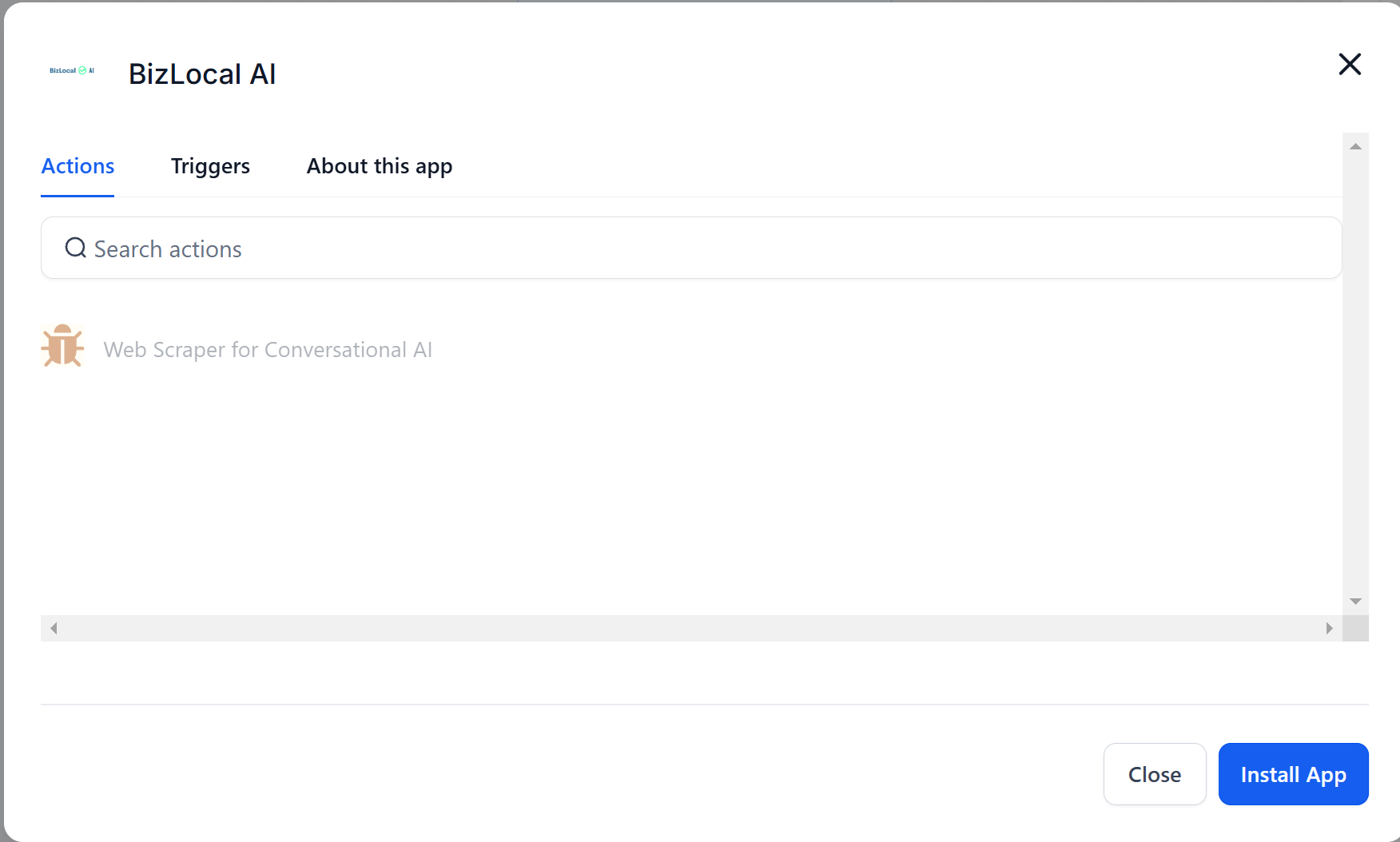
- Follow redirect to BizLocal.AI app page
- Complete the installation process, and it will redirect to the login page
- Log in with Google account or create new one
- After login, it will redirect to bizlocal.ai dashboard and show the connected subaccount
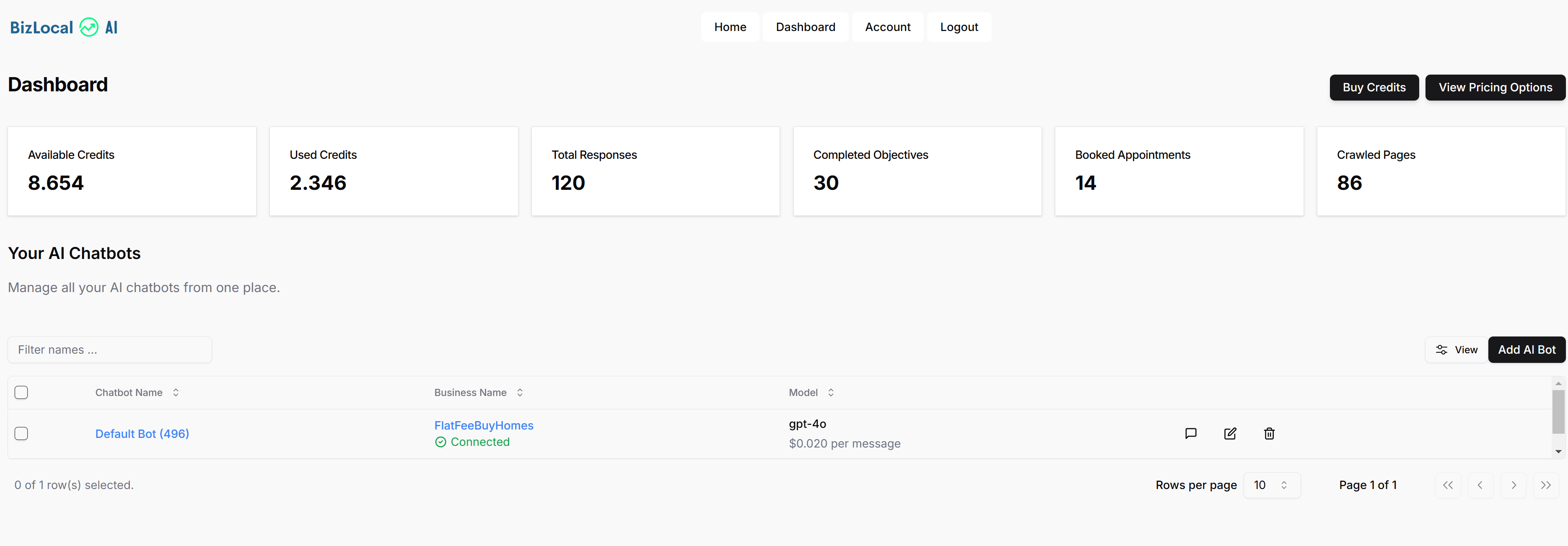
-
Configure Web Scraper Action
- In workflow builder, refresh the page, click add action, then search and select the "Web Scraper for Conversational AI" action
- Set URL field (website to scrape) to
{{contact.weburl}} - Choose output format (Markdown/PlainText/Summary)
- Specify saveTo field (custom field so save the results) to contact.webcontent
- Enable/disable populateContact field
- Enable/disable reCrawl field
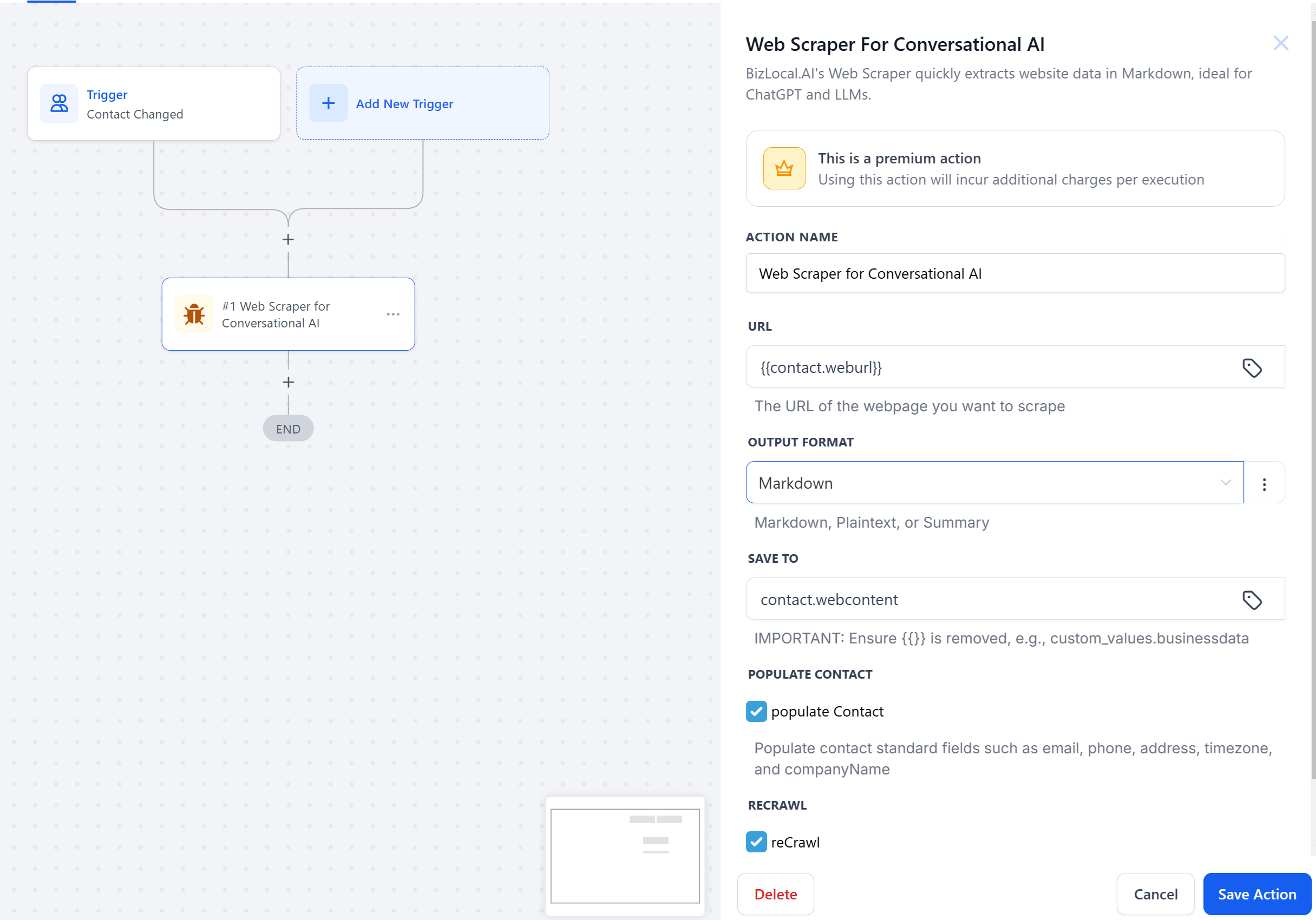
-
Set Up Trigger Conditions
- Add workflowtrigger: "Contact Changed"
- Filter by custom field: "WebUrl" has changed
- This ensures workflow runs when WebUrl changes
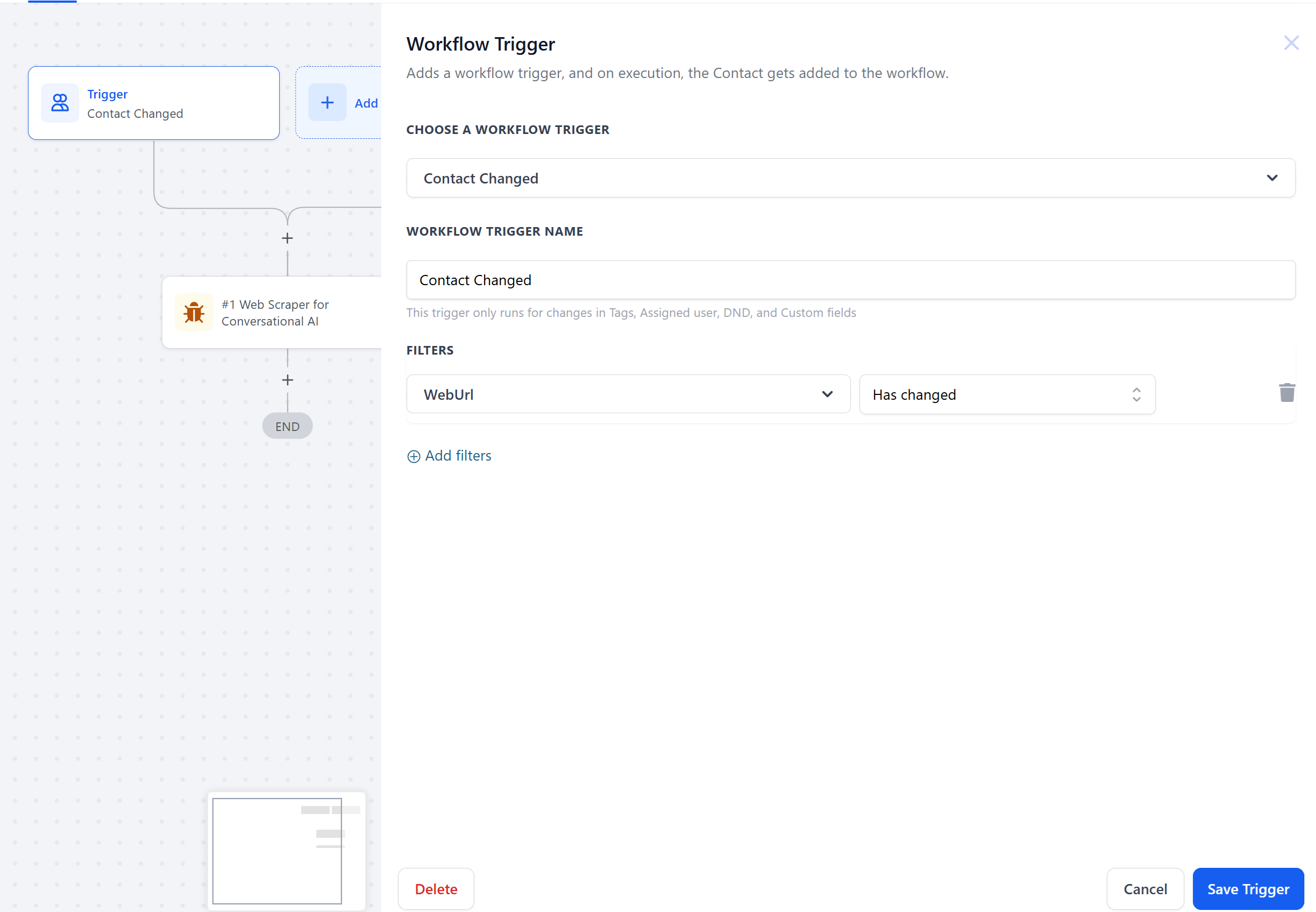
-
Publish and Test
- Publish the workflow
- Testing Your Setup
Option 2: Setting Up as Webhook Action
-
Create Custom Fields (if needed)
- Go to Settings > Custom Fields
- Create field "WebUrl" (Single Line Text)
- Create field "WebContent" (Multi Line Text)
- These fields will store the website URL and scraped content
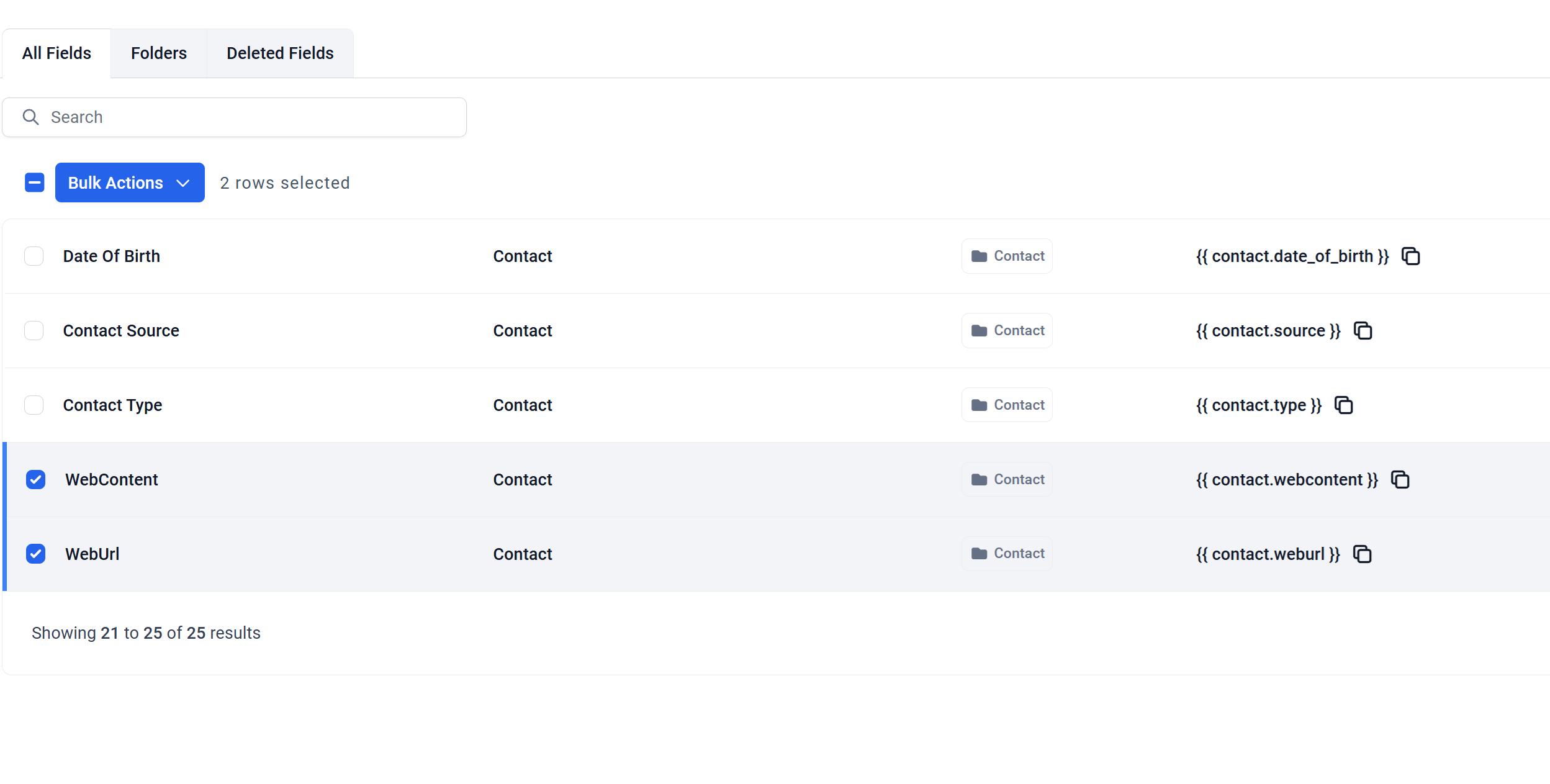
-
Install BizLocal.AI App (if not installed yet)
- Navigate to the Workflow Builder page
- Search for "web scraper" in the action search box, and look for BizLocal AI app in search results
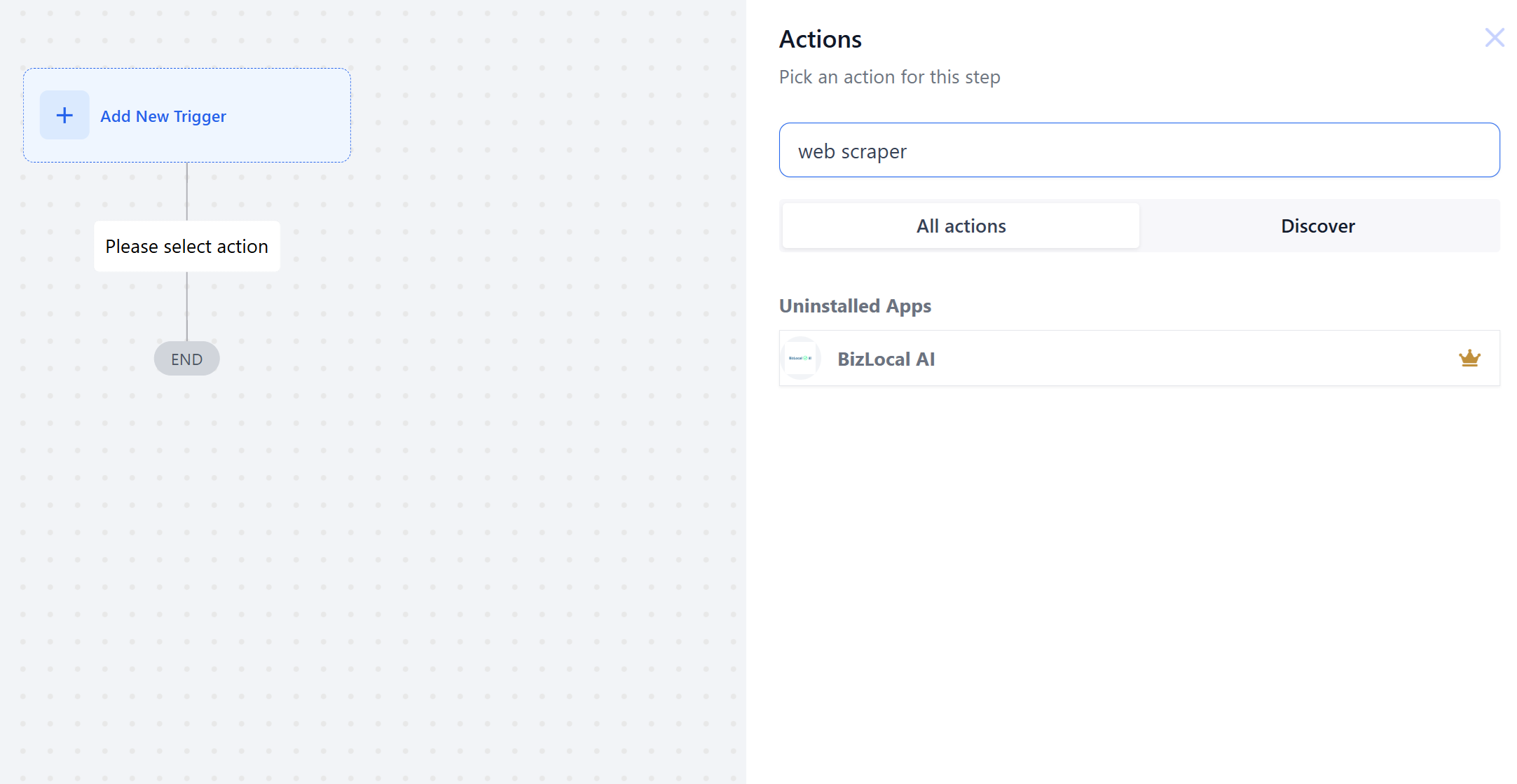
- Click BizLocal.AI app in search results. If its action appears grayed out, click "App Details"
- Click "Install App"
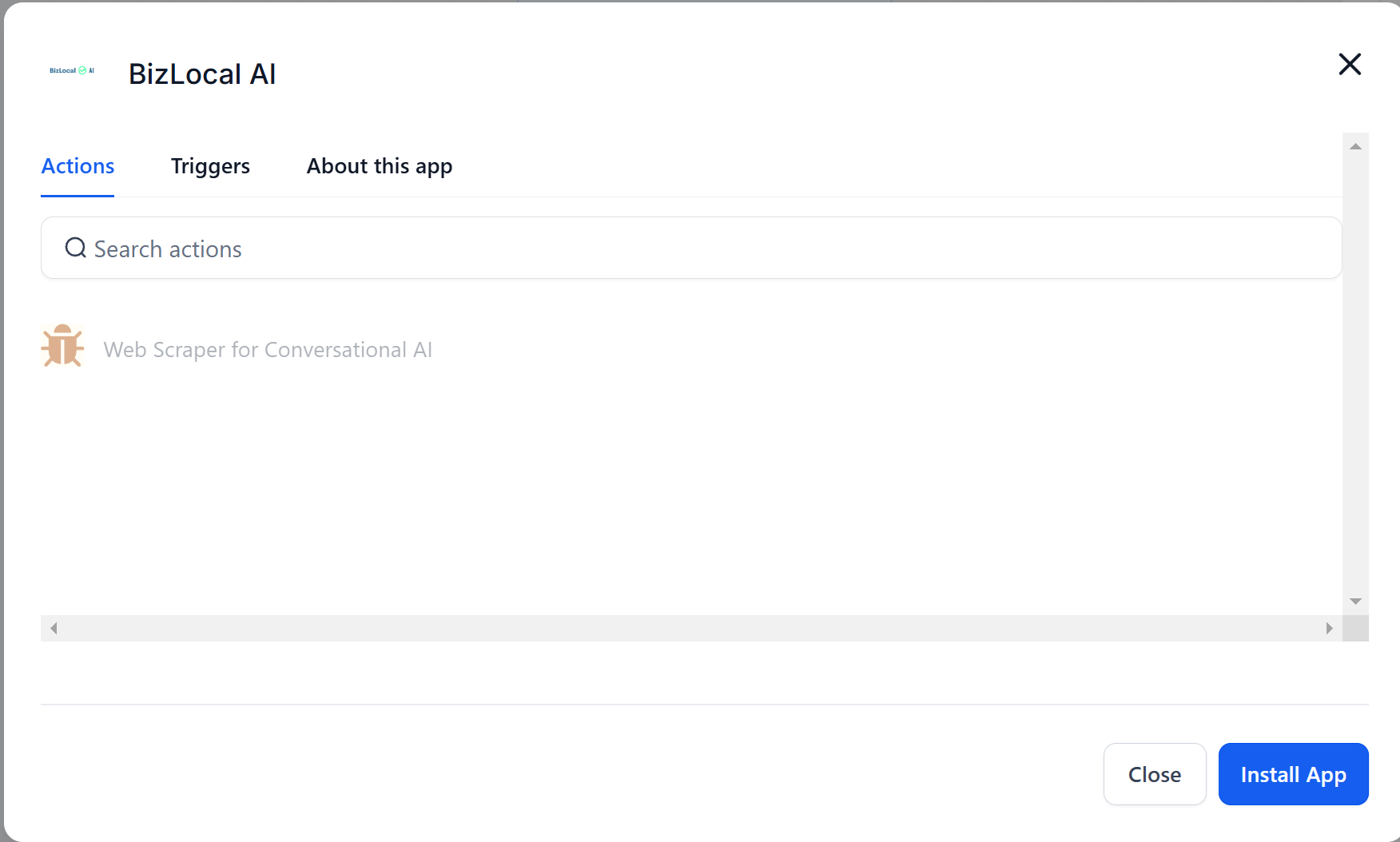
- Follow redirect to BizLocal.AI app page
- Complete the installation process, and it will redirect to the login page
- Log in with Google account or create new one
- After login, it will redirect to bizlocal.ai dashboard and show the connected subaccount
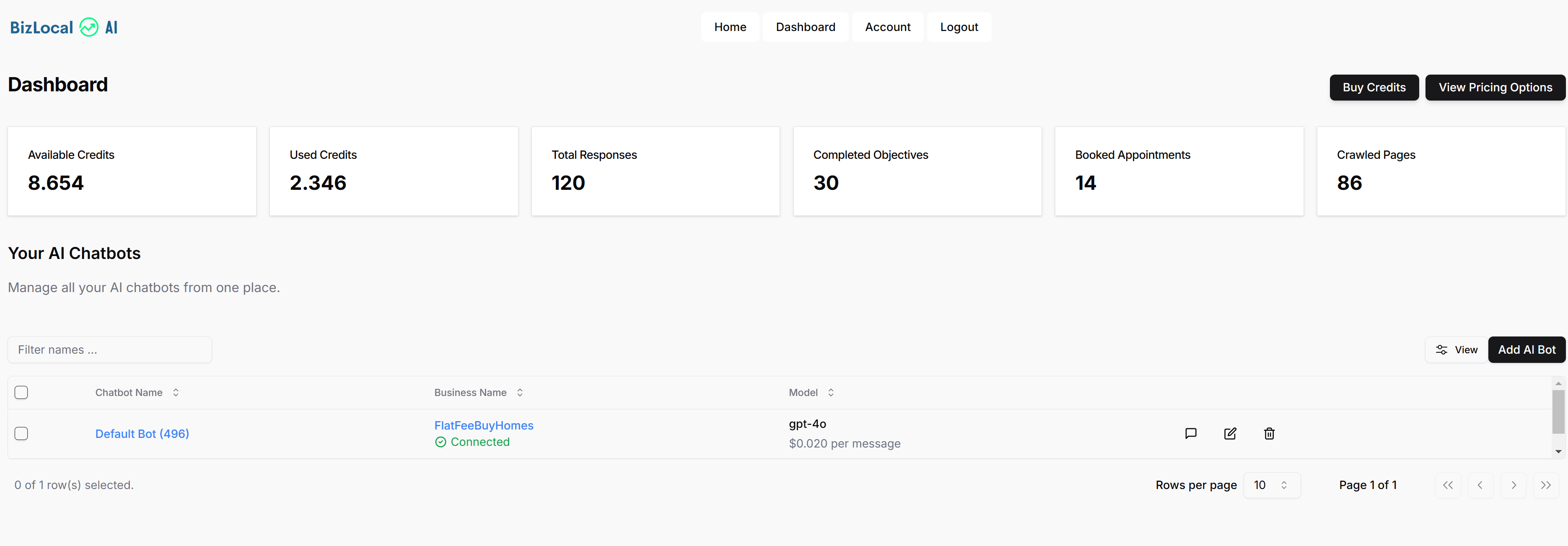
-
Create and Configure Webhook
- Create new workflow
- Search for "webhook" action, and add it to workflow
- Set webhook URL to:
https://www.bizlocal.ai/api/scrape - Configure custom data fields with this:
{
"url": "{{contact.weburl}}",
"format": "markdown",
"saveTo": "contact.webcontent",
"reCrawl": true,
"populateContact": true
}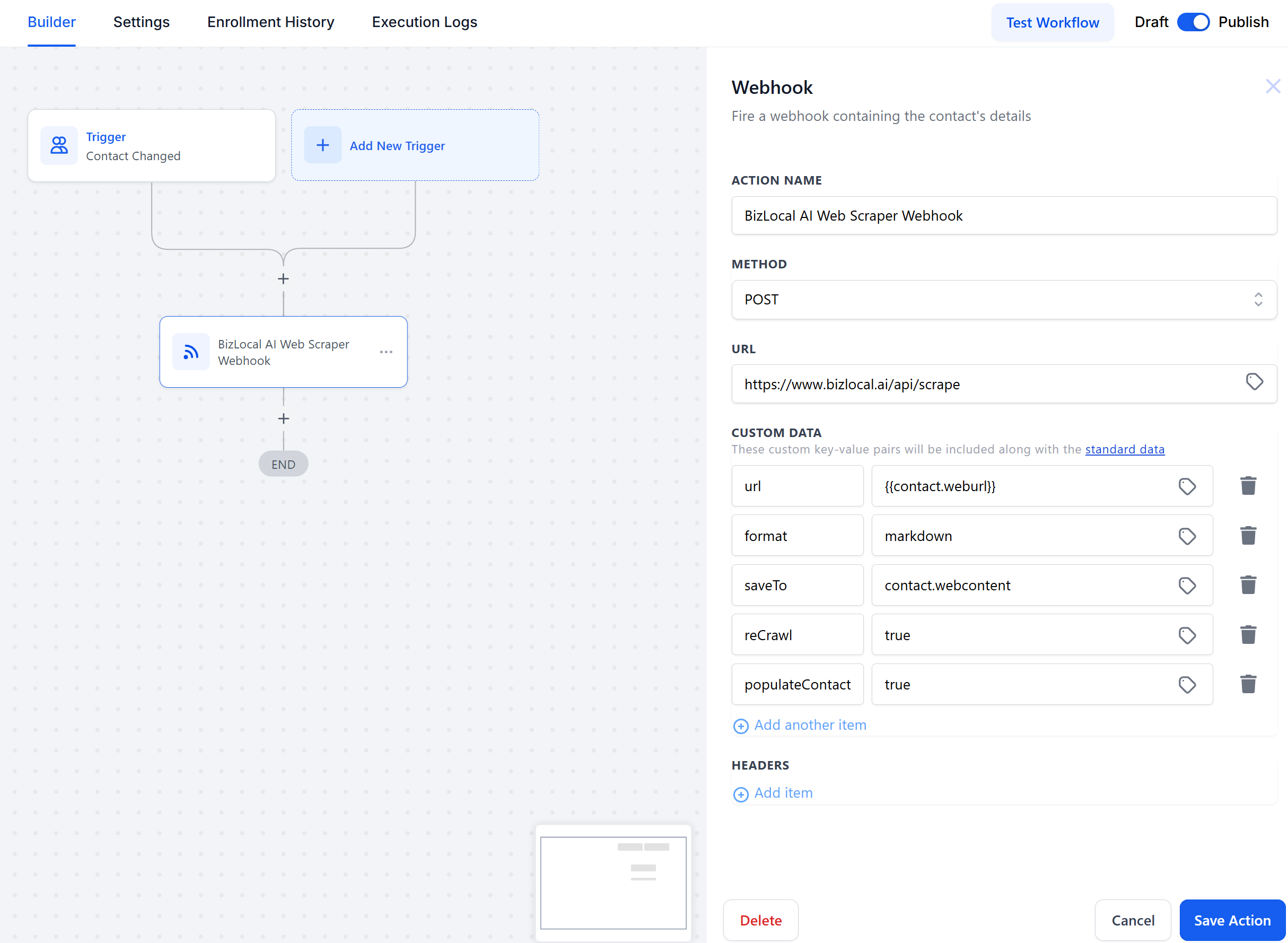
-
Set Up Trigger
- Add workflowtrigger: "Contact Changed"
- Filter by custom field: "WebUrl" has changed
- This ensures workflow runs when WebUrl changes
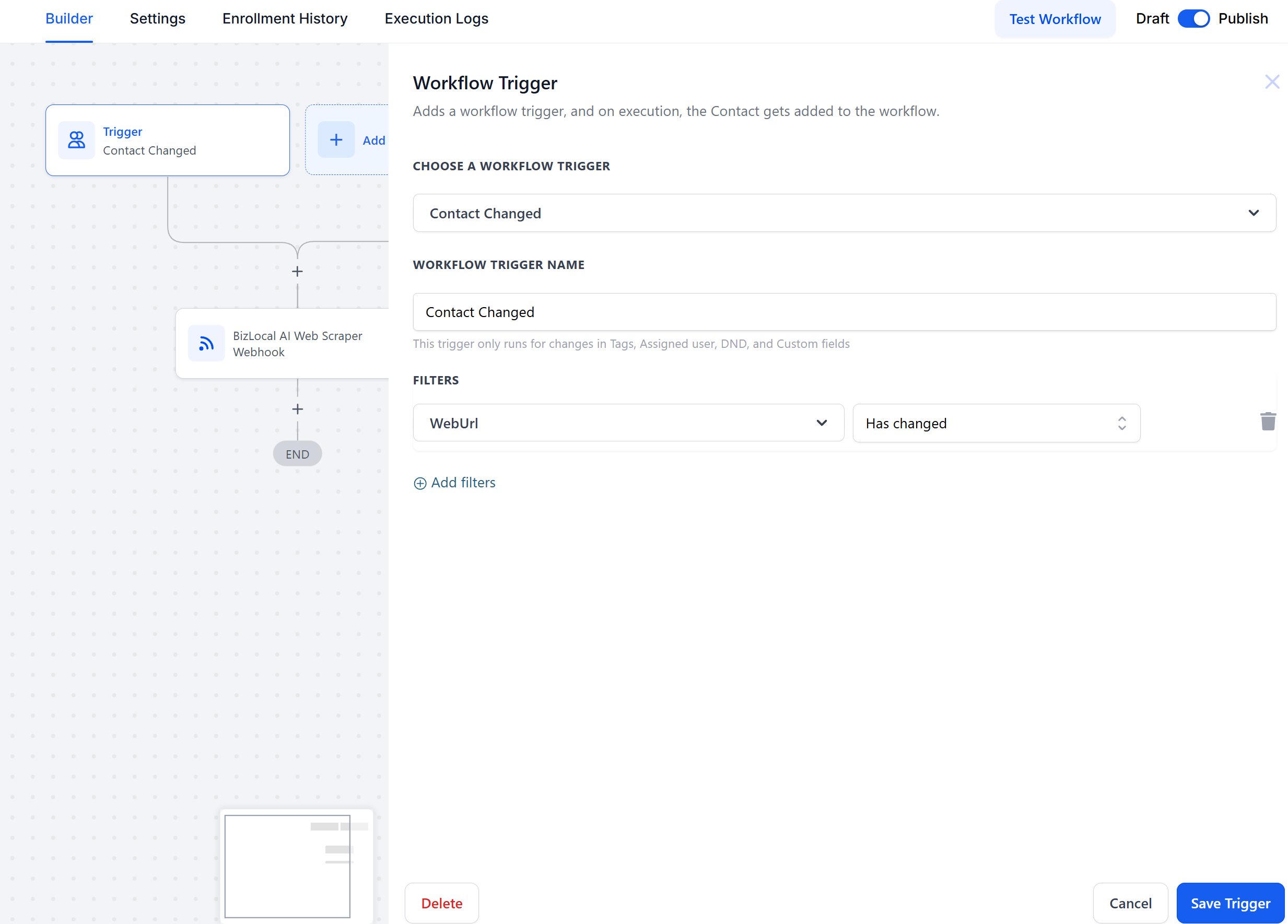
-
Publish and Test
- Publish the workflow
- Testing Your Setup
Testing Your Setup
-
Initial Test
- Navigate to a contact page
- Set a value to the WebUrl (e.g. https://www.newskin.com)
- Refresh contact page
- Verify populated information
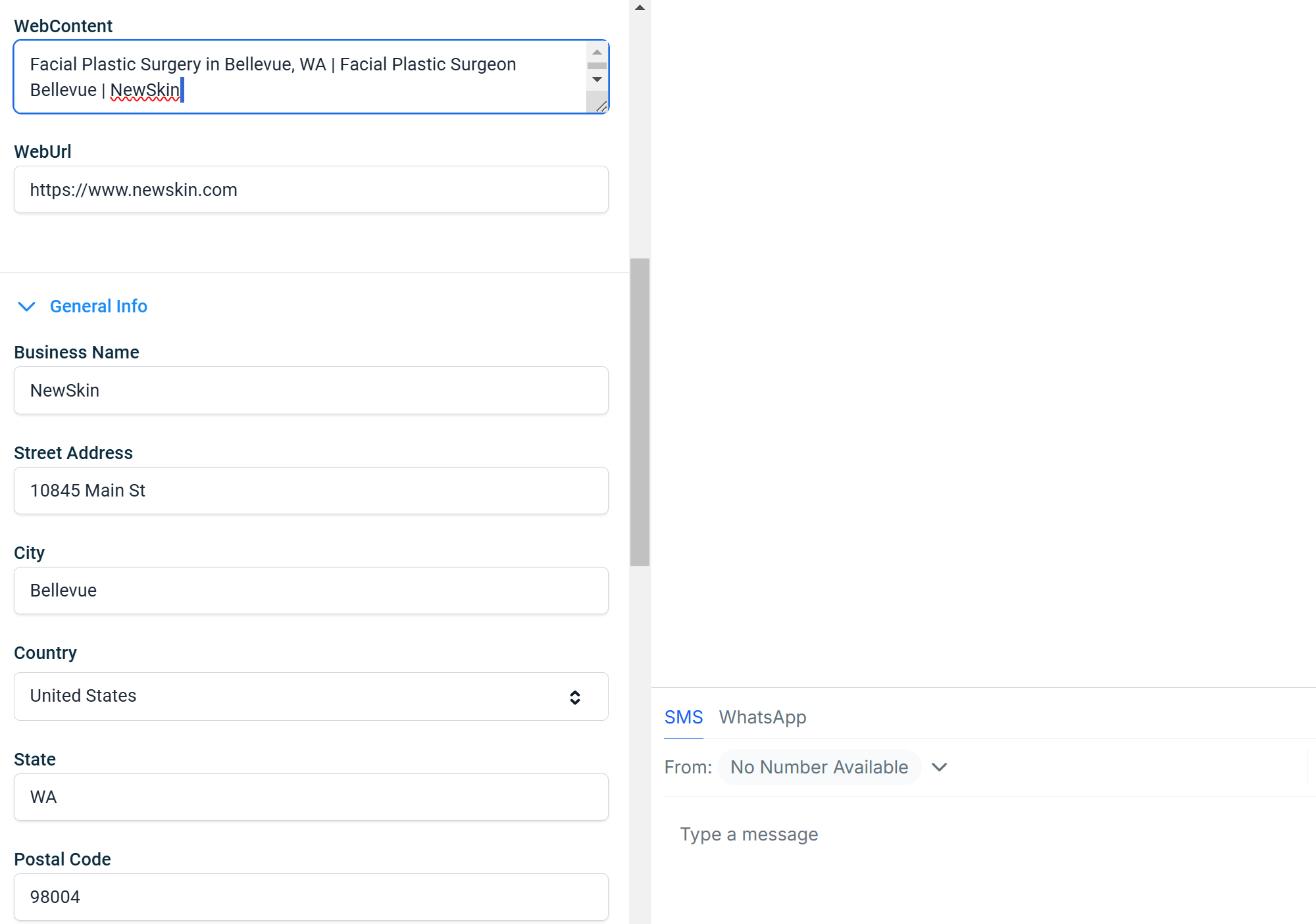
-
Dynamic Updates
- Update contact's WebUrl to a new value (e.g. https://www.ruma.com)
- Refresh contact page
- Check updated fields:
-
Business name
-
Phone
-
Email
-
Address
-
City/State
-
Timezone
-
Web content/summary
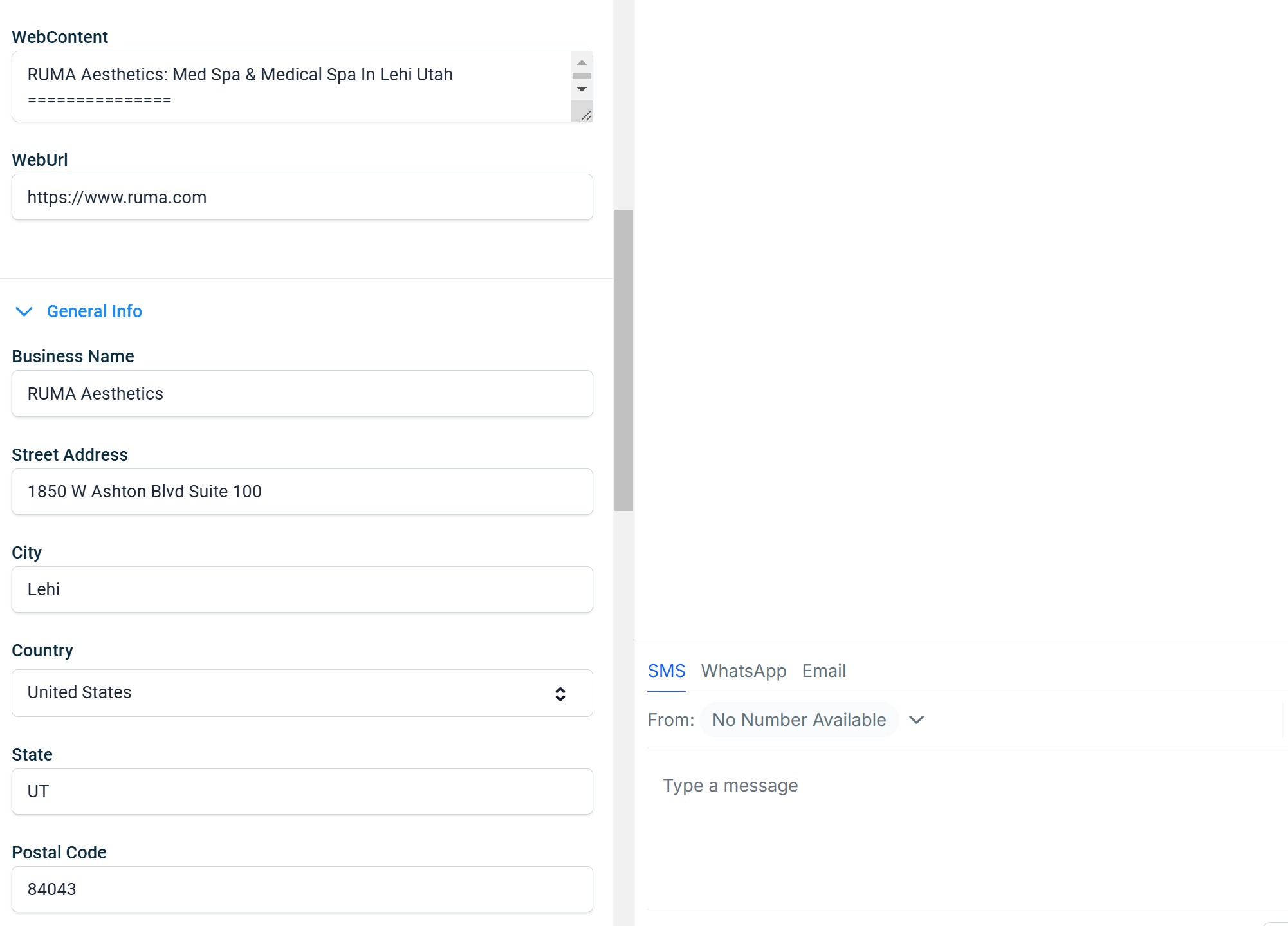
-
Output Formats
Markdown
- Captures full page structure
- Includes menu headings
- Preserves links
- Maintains images
- Ideal for LLM input
Plain Text
- Clean text extraction
- Removes formatting
- Maintains readability
AI Summary
- Condensed content overview
- Up to 1500 characters
- Key information extraction
- Business-focused summary
Best Practices
- Always test workflows before publishing
- Verify field mappings are correct
- Monitor workflow execution logs
- Use appropriate output format for your needs
- Enable recrawl for fresh data
- Enable populateContact to update contact fields
For additional support or questions, please contact our team at info@bizlocal.ai